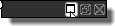Active Communications window
The Communications window now can now be optionally hidden to increase the available workspace, and can easily be restored with a double-click of the mouse. It now houses new tabs, including an updated Log tab.
The icon on the Log pane in the Communications window alerts you to important new information by appearing to scroll when new errors are displayed, and is a valuable diagnostic tool throughout the workflow.

To hide or reveal the Communications window:
♦ Double-click any of the tabs at the bottom of the Communications window.

To dock and undock the Communications window:
|
Requirement |
Action |
Button |
|
To undock (float) and dock the Communications window |
At the top of the window, click the Undock or Dock button. |
|
|
To make an undocked Communications window full screen |
At the top of the window, click the Full Screen button. |
|