The new advanced search in Data Management enables you to create custom search fields that will return trials (or other data levels) based on your chosen set of search criteria that exist in either the metadata (columns) or within the C3D files (variables). This is particularly useful if you are trying to find an individual trial or sets of trials for comparison purposes. You can now:
❙ Search a single database or across multiple databases
❙ Search databases that exist on the local PC or across a network drive
❙ Use the wizard-based search building system
❙ Build complex search criteria for metadata or C3D information
For example, searches you might set up could be:
❙ Find all trials where the subject BodyMass is greater than 75Kg, the Pathology is Osteoarthritis, the Affected Side is Left and the Maximum Knee Moment is greater than 715Nm; or
❙ Find all Subject Names where the Activity is Baseball Pitching, the Maximum Shoulder Angle Velocity is higher than 80 degrees per second and Trial Date is between Jan 1, 2013 and Today.
To use the search query wizard:
1. On the Data Management tab, click the Search tab at the bottom of the pane, and then click the Open search queries for editing button  .
.
2. In the Eclipse Search Query Setup dialog box, click the Add New button (green plus sign) and specify your search.

3. When you have finished, click the Exit Search Setup button (top right)  .
.
4. Make sure you have selected the required location to search and then click the Run currently selected search button.
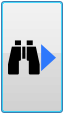
The results of your search are displayed.
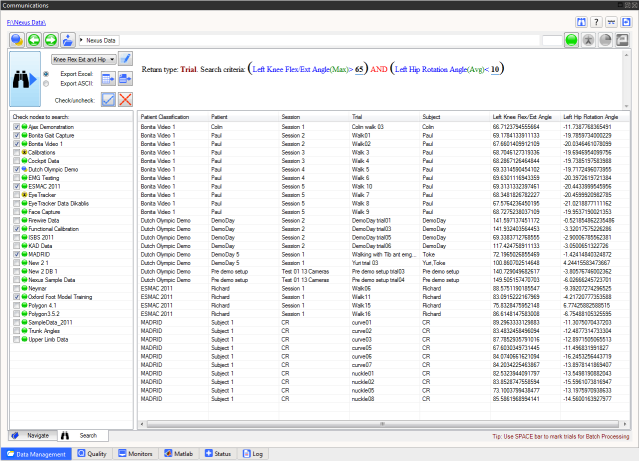
You can now:
– Sort based on any of the returned data columns
– Open any level of data by double-clicking on it
– Export the data as ASCII to either Notepad or Excel
– Export the data as a list of paths to either Notepad or Excel (for external processing)