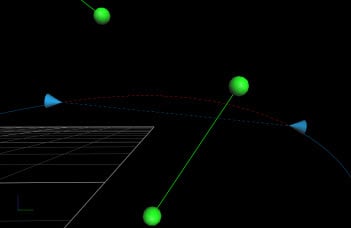
New in Vicon Nexus 2, this feature uses intelligent pattern matching algorithms to suggest the best donor trajectory to fill a gap.
To use automatic donor selection:
1. On the data Quality tab or in the Gap Filling section of the Label/Edit tools pane, ensure the required trajectory is selected.
The selected trajectory gap is displayed in the 3D Perspective window.
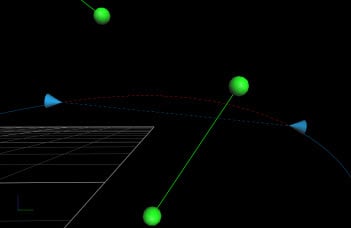
2. In either the Pattern Fill or Rigid Body Fill area, click Auto.
A suggested donor trajectory (for Pattern Fill) or three trajectories (for Rigid Body Fill) are listed in the space above the Auto button.
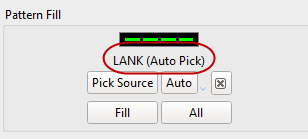
The suggested fill is displayed in green in the 3D Perspective window.
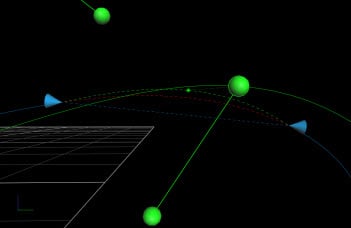
You can also view the suggested fill options as colored dotted lines in the Graph view:
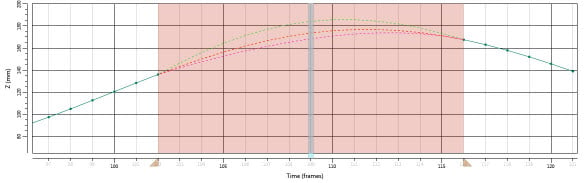
3. Decide whether or not you want to accept the suggested donor:
– To accept the suggested donor, click Fill; or
– To reject the suggestion and manually pick a source, click the Clear selected donor button  , click Pick Source, then click (or CTRL+click to multi select), the required trajectory, and then click Fill.
, click Pick Source, then click (or CTRL+click to multi select), the required trajectory, and then click Fill.