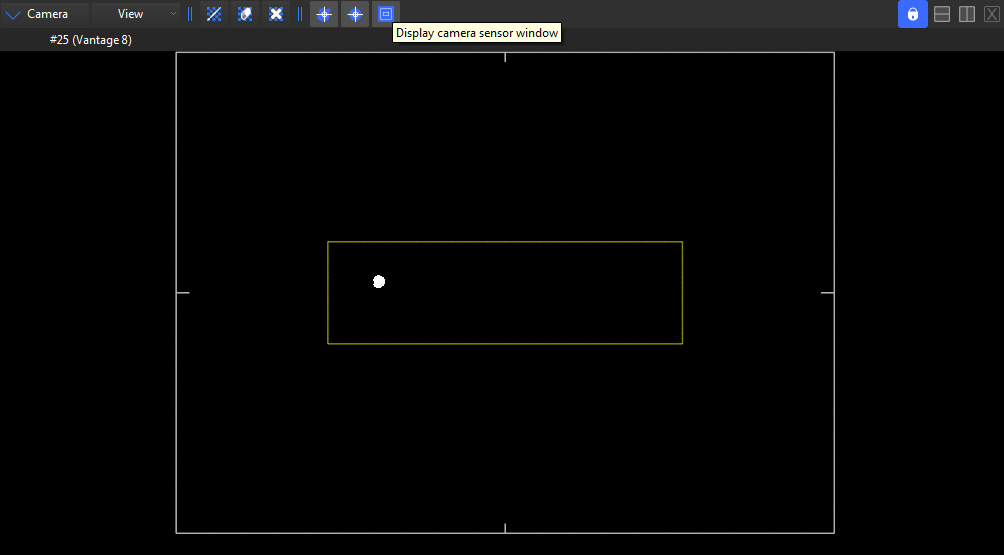
Windowing is a process where an area of the camera sensor is sacrificed (ie, not captured), to enable higher capture rates - FPS.
Using Vicon Nexus 2.3 with Vicon Vantage or MX T-Series cameras, you can now see an accurate visual representation of the windowing that occurs at higher frame rates.
The windowed area is indicated by a rectangle within the Camera view, showing the size and position of the active window on the camera sensor.
The windowing display is visible in the Camera view, in the 3D Overlay view and in Rotated view.
To toggle the display of windowing:
♦ On the Camera view toolbar, click the Display camera sensor window button.

or
♦ In the Options dialog box (F7), click the Camera Limits option and in the Properties pane, select the Sensor Window property.
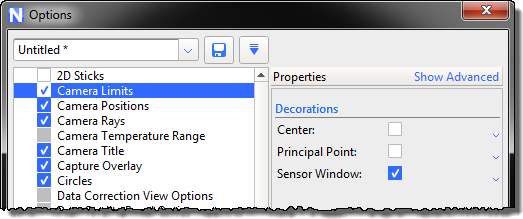
You can gain instant feedback on the area that is captured and save room on the screen by zooming in to the sensor window.
Tip: For captures made in versions of Nexus before 2.3, zooming in to the sensor window applies to Live mode only.
To zoom in to the displayed sensor window:
1. Ensure sensor windowing is displayed (see above).
2. In a Camera view, from the View menu, select Zoom to window.
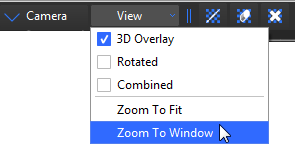
To turn on Zoom to window for all windows:
♦ Press the hot keys: Ctrl+Shift+Z.