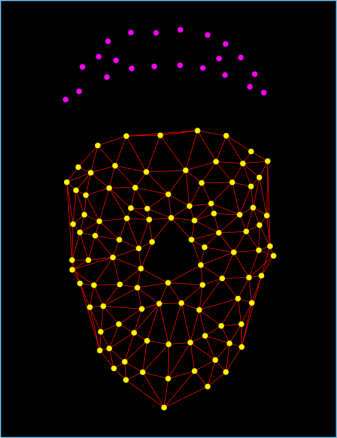Create a mesh
You can make it easier to detect tracking errors by creating sticks between selected points, or creating sticks between all the points to form a mesh.
Errors are easy to spot as irregularities or holes in the mesh.
Creating a mesh enables you to more easily see:
❙ If any points are missing in a particular frame, and
❙ If any points have been incorrectly tracked or have swapped across the take.
Meshes can also be exported for use in other applications, eg, Vicon Blade.
To create and customize sticks:
1. In a 3D view (View > New Floating Workspace) or camera view, Ctrl+click two adjacent points between which you want to create a stick, and then press S (or on the Edit menu, click Create Stick from Selected Points). You can continue doing this until you have constructed a whole mesh.
2. To change the color of the sticks, in a 3D view Ctrl+click or drag to select the required sticks and then click Edit > Change Stick Color.
If you have customized the marker labels, the labels can be displayed on the mesh, as shown in the following example. (For information on creating custom marker labels, see Label face markers).
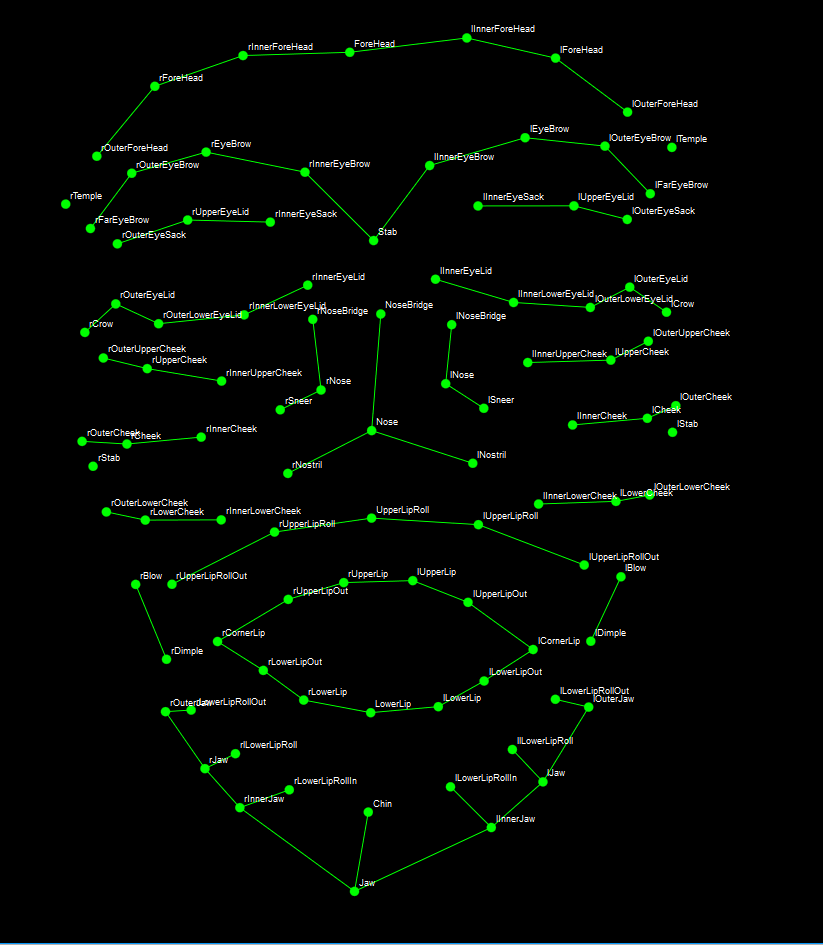
To create a mesh of all points:
♦ If you want to automatically create a mesh of all the points, on the Edit menu, click Create Stick Mesh.
The following example shows a mesh in the 2D views and the corresponding 3D view.
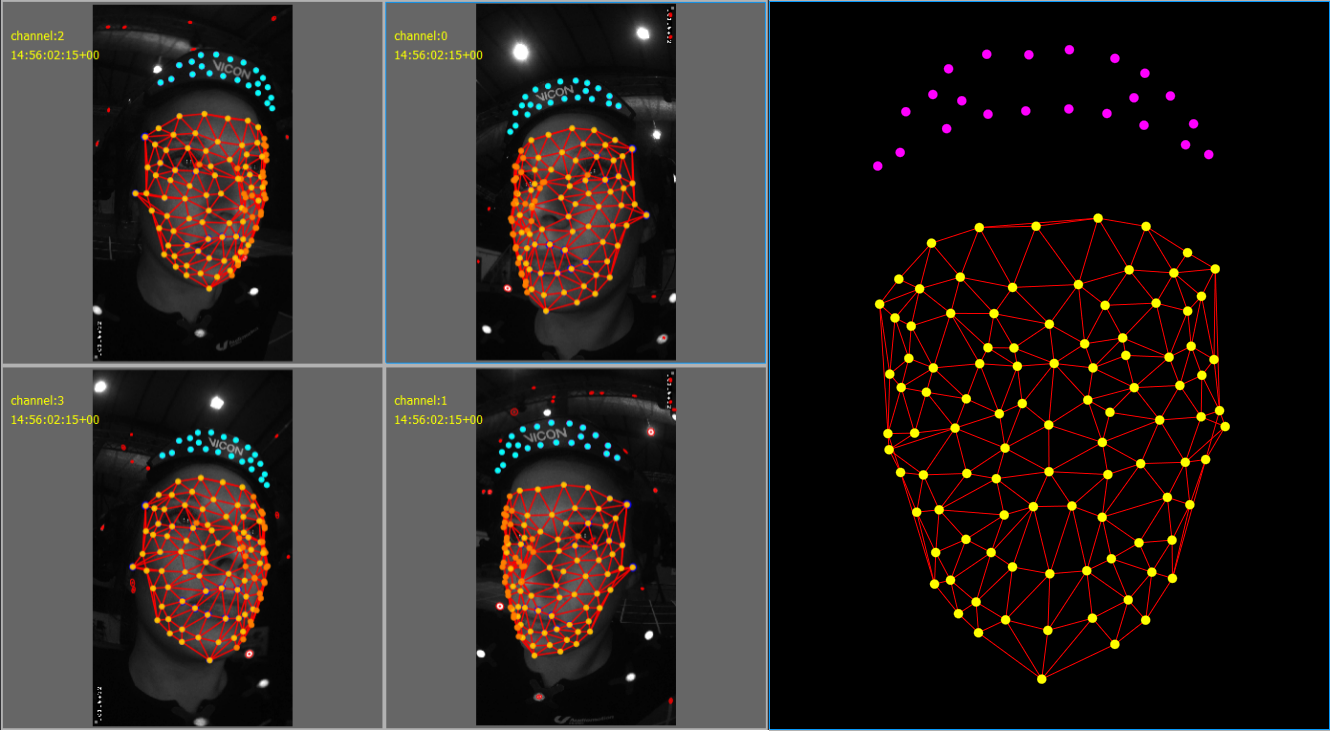
Errors are easy to spot as irregularities or holes in the mesh. The following example shows that the selected point (displayed in green) has failed to track correctly between the first frame and the next, resulting in an obvious cross-over of the sticks between the two frames.
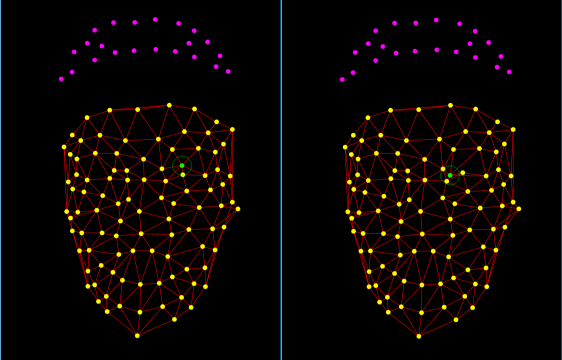
The following example shows a point missing from the nose:
Tip: If you had decided to process only one frame of the ROM take, you could stop at this point, and save the take so that it could be used to initialize subsequent takes (see Initialize from a ROM file).