Detect blobs
After you have previewed and adjusted the blob parameters, you can run the blob detection process on the required frame(s) in the take you have imported.
In the following steps, the blob detection process is run on the whole of the example ROM take. If you want to detect blobs in only a single frame, or a limited range of frames, use Detect Blobs [Current Frame], or select a range of frames before running the Detect Blobs [Active Range] command. To select a range of frames, go to the first frame of the required range and press CTRL+1. Go to the last frame of the required range and press CTRL+2.
Tip: If you detect blobs for only a single frame or a limited range of frames, when you track the take, blob detection is automatically run on the whole take as well.
If you are likely to need to perform tracking more than once (for example, to try re-tracking with different parameters), you may find it quicker to ensure blob detection and tracking are run separately. To do this, ensure you blob detect the entire take before you track it.
To detect blobs for the whole take:
1. Scrub to the first frame (or press the Home key) of the ROM file.
2. To give a clear view of detections, turn off blob detection previews by right-clicking on a camera view and clearing Blob Preview.
3. On the Process menu, click Detect Blobs [Active Range].
The blob detection process runs on the whole take. The detected blobs are displayed in red. The first frame should look similar to the following example:
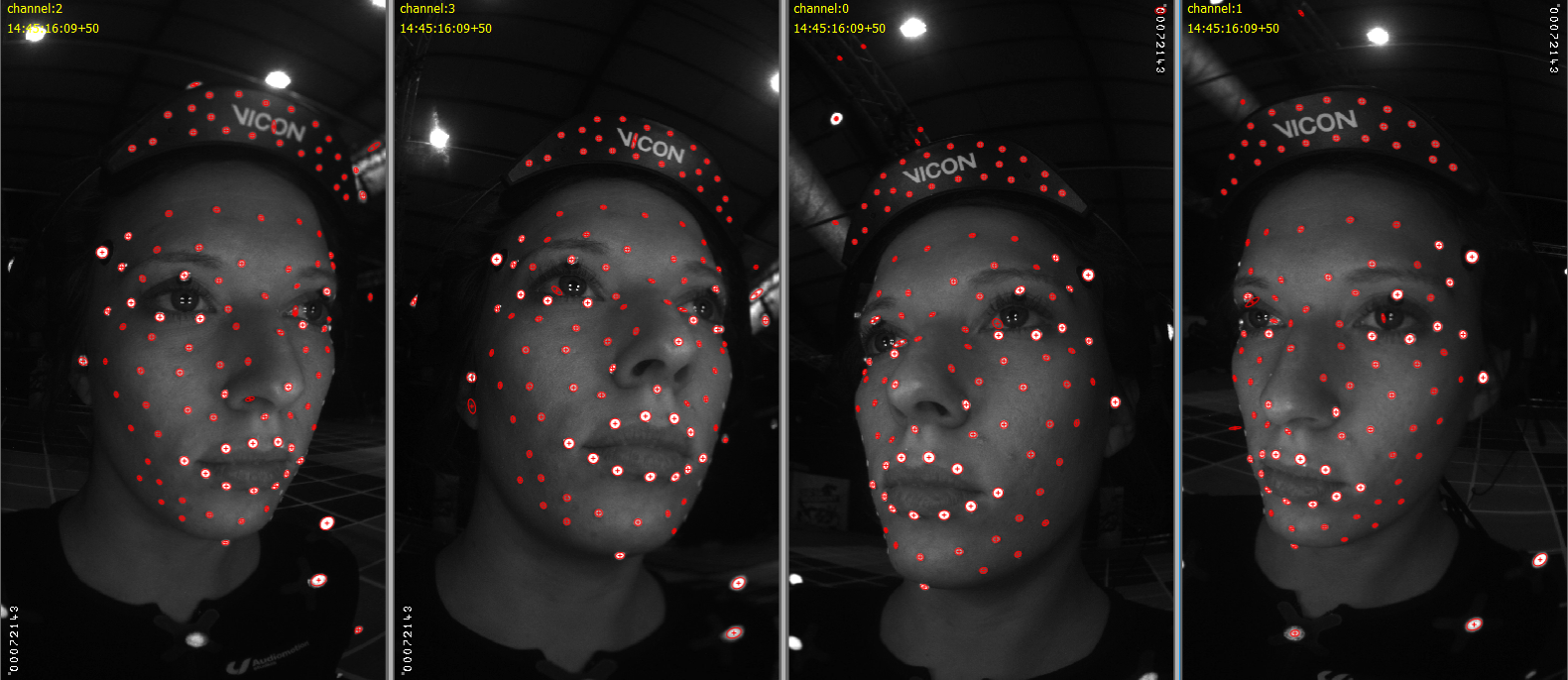
Note that some unwanted blobs (red detections where there are no markers) will probably be detected. These may result in mismatched blobs during the Initialize 3D process.
4. To delete any unwanted detections, box-select (click+drag) or lasso-select (ALT+SHIFT+click+drag) them, then on the Edit menu, click Delete Selected or press CTRL+D. The result should look similar to the following example:
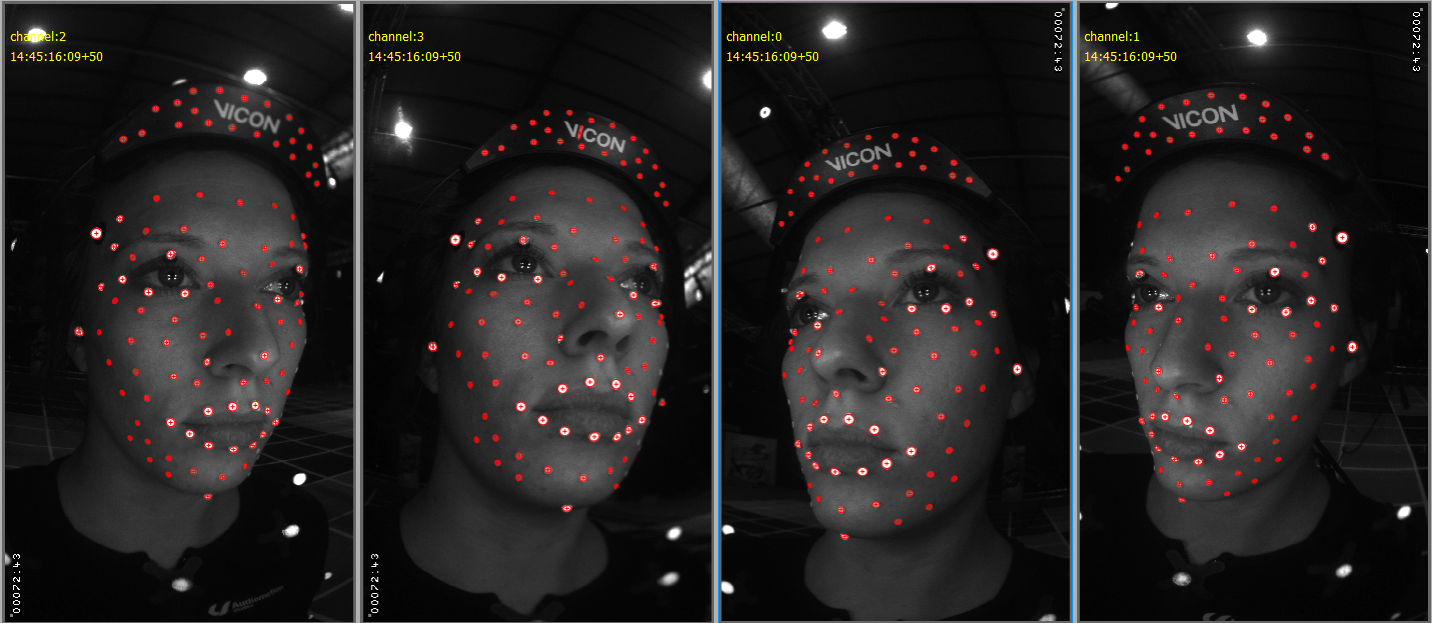
You can now initialize the calibration brim that was used in the take (see Initialize the calibration brim).
