Merged blobs
Points that get too close together and merge can often be seen as jumps in the data in the 3D view. This is because the centers of the two markers suddenly jump as they become one marker.
In the following example, two blobs have merged into one below the eye. (This is not present in the supplied ROM take and is shown as an example only.)
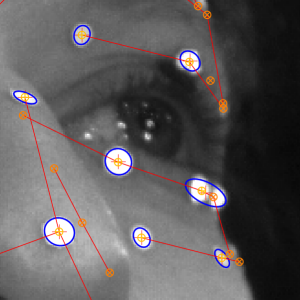
To fix this issue, you can manually add points in and re-track, as described in the following steps.
To fix points that merge:
1. Remove the bad data as described in Bad camera contributions.
2. Go to the frame before the newly created gap.
3. In the Tracking Parameters section of the Properties pane, lower the Blob Size Difference Threshold to 0.01.
4. Select the two points and on the Process menu, click Track Forwards [Single Frame].
You should now be able to track the markers as they get close together.
5. Before continuing, set the Blob Size Difference Threshold back to its default value of 0.75.
