Instantly assess trial health with the data Quality pane
The data Quality pane, a tab in the Communications window, provides both a broad overview of data quality for a subject across the entire trial and a way to examine the health of individual trajectories. It also enables you to navigate to the highlighted issues.
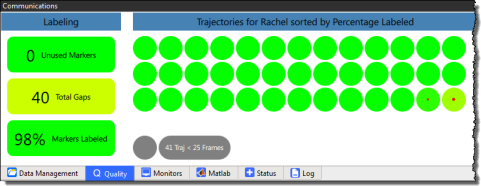
The three most common data issues that you need to find and resolve are:
❙ Missing markers (usually knocked off before capture)
❙ Unlabeled or incompletely labeled trajectories
❙ Gaps in trajectories
The Quality tab helps you to find this information:
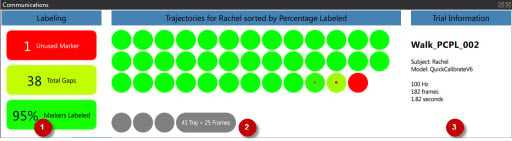
1. Overview of the health of the whole trial. The text in each rectangle indicates the number of unused markers, any gaps, and the percentage of markers labeled. As a quick indicator, to enable you to assess whether to continue working with the trial, the color green indicates good health, red indicates probable major issues, and colors between the two (yellow, amber, orange) indicates that the overall health of the trial lies somewhere between these extremes.
For example, a good trial, worth further work, would be indicated by no missing markers, a high percentage of labeled markers, and only a small number of gaps.
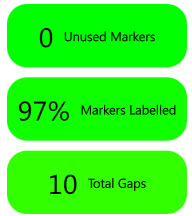
A low quality trial, which would probably have to be re-run, would be indicated by missing markers, and/or a high number of gaps, and/or a lower percentage of labeled markers.
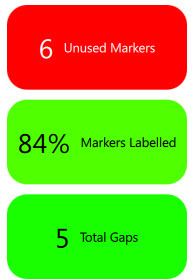
In the above example, six required markers are completely absent from the trial, so, without further work, you would instantly know that you would have to either re-reconstruct or (more likely) re-collect the trial.
2. Individual trajectories. If you hover the mouse over a blob, the blob displays information about the trajectory. If you click on it to select it, information about the trajectory is displayed in the Selection column on the right. For more information, see Navigate to gaps using the new data quality features.
3. General trial information/selected trajectory Information. If no blob is selected, general information about the currently loaded trial is displayed. If a blob is selected, information about the trajectory is displayed.
Tip: You can configure the display options for the data Quality tab in the Options dialog box (F7), by clicking Data Quality Panel Options on the left and changing the required properties.