The Biomechanics Workflow area is a powerful tool for simplifying and speeding up multi-step procedures, such as those involving SCoRE and SARA, the new processing algorithms that can be used for hip and knee joint estimation.
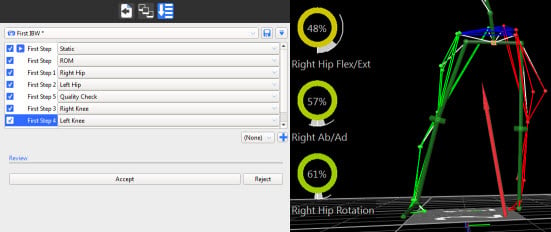
The new biomechanics workflow enables you to:
❙ Create a series of collection and processing steps for any set workflow.
❙ Specify capture settings for any step (a trial type, for example static, ROM, etc).
❙ Specify post-capture processing steps (post capture pipelines, for example, Reconstruct and Label).
❙ Associate real-time monitors (for example, joint range monitors) with a step.
❙ Accept or reject the results of each step with a single mouse click.
When you have set up all the steps in your biomechanics workflow, you can save it for future re-use. You can then apply the whole workflow or selected steps to your future work with Vicon Nexus, from capture right through to data export.
To use a biomechanics workflow that includes functional calibration, which is the recommended way of working, it is a good idea to begin by setting up joint range monitors to provide real-time subject calibration feedback. This is necessary, because, for functional calibration to work, you need to be sure that the ROM trial has included enough of the required movement to result in a successful subject calibration.
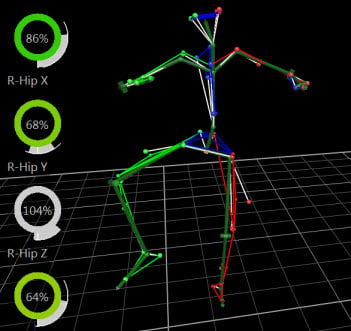
You can then include joint range monitors and define the steps required in your workflow, using the new Biomechanics Workflow area on the Data Management tab in the Communications pane.
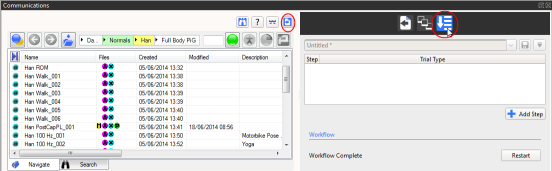
For more information, see:
❙ View real-time subject calibration feedback with monitors